Manual SIR - Register Interconnection System
The system for exchanging records with non-Catalan public administrations (SIR) aims to record telematic communications originating or destined for non-Catalan public administrations. Through this service, records received from other public administrations outside Catalonia can be sent and accepted or rejected.
To access this service, Catalan public administrations do not need to carry out any registration procedures , they only need to be a member of EACAT and have been notified by the AOC Consortium that the service has been activated. Activation depends on the Ministry of Finance and Public Administrations and is carried out in stages; once it is effective, the AOC Consortium will communicate it to the entities through EACAT and they will be able to use the service.

The necessary requirements to access this service are:
- Have permissions for the Sistema de Interconexión de Registros service in EACAT (you can check this from EACAT > Configuration > My space. If you do not have them, the EACAT user manager of your entity can assign them.
- Have an office integrated into SIR. If you do not know if your entity has an office in SIR, you can consult the list of offices integrated into SIR . From the AOC Consortium we are registering entities affiliated with EACAT in SIR in a staggered manner, but if we have not yet registered your entity and you are interested in having the service, you only need to contact our CAU and we will include the entity in the next round that we register. In the event that the entity is a body of the Public Sector of the Generalitat, contact the Department of the Presidency to manage the registration of the new office.
- IMPORTANT : Entities that do not fall within the scope of Law 39/2015, the current regulations on registration, cannot be users of SIR. If the entity that wants to use SIR does not comply with the subjective scope of service provision and needs to send documentation to administrations outside Catalonia, it will have to do so, either through the Single Electronic Registry https://rec.redsara.es/ or through another Registry office (the local council to which it depends, for example).
To access the service you must:
- Access the EACAT platform, identifying ourselves with the NIF and password or with a digital certificate (for example the T-CAT or T-CAT P) at eacat.cat .
- Access the APPLICATIONS section of the top menu.
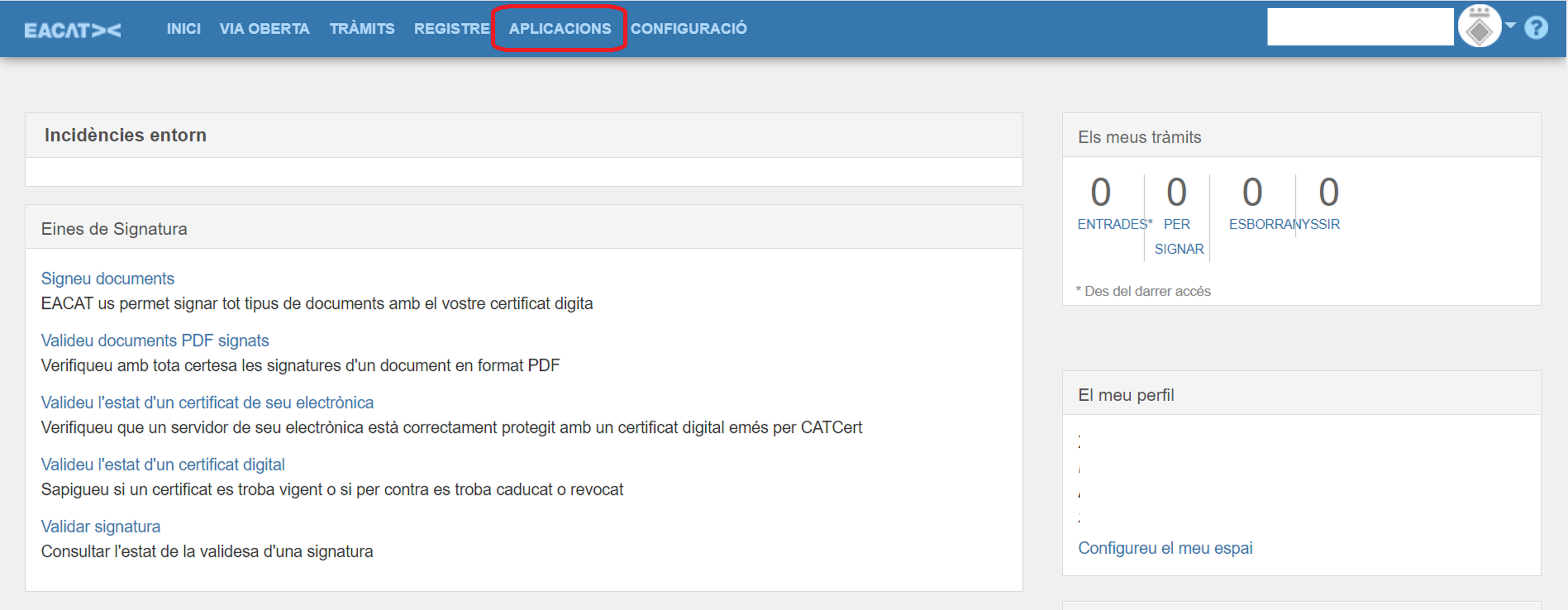
- Access the SIR application - Registry Exchange System
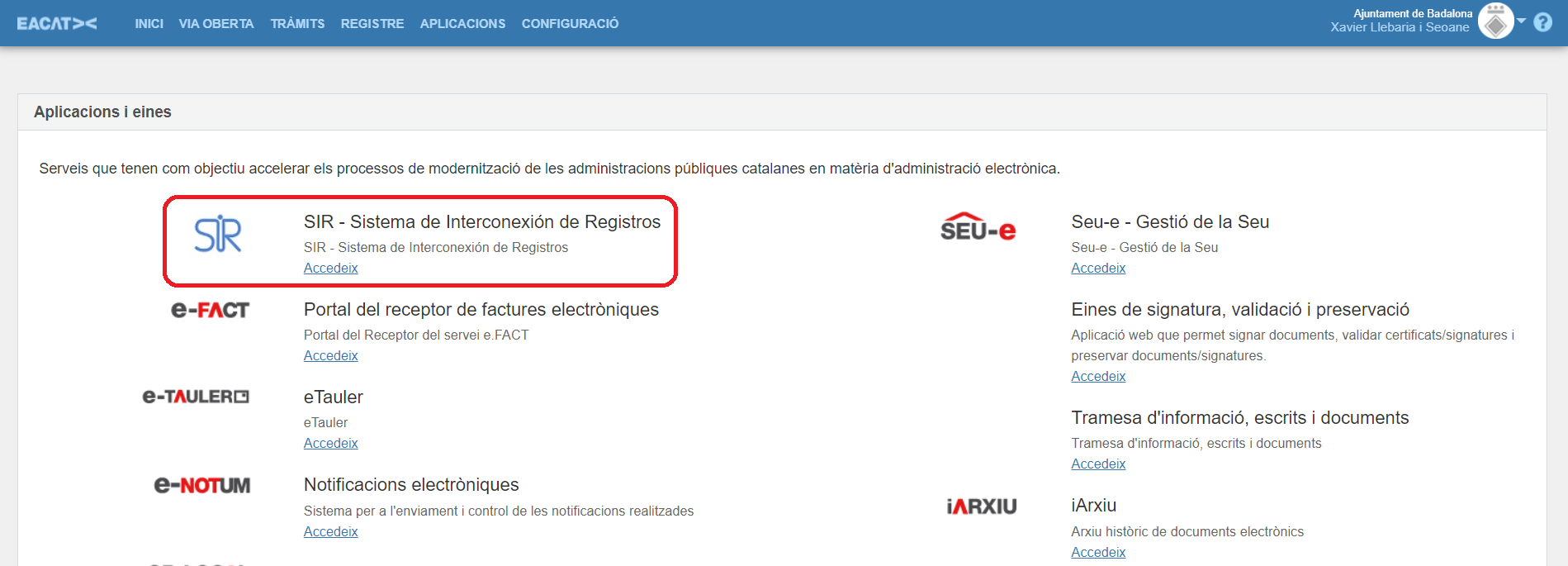
To send to any entity outside Catalonia, click on "New registration"
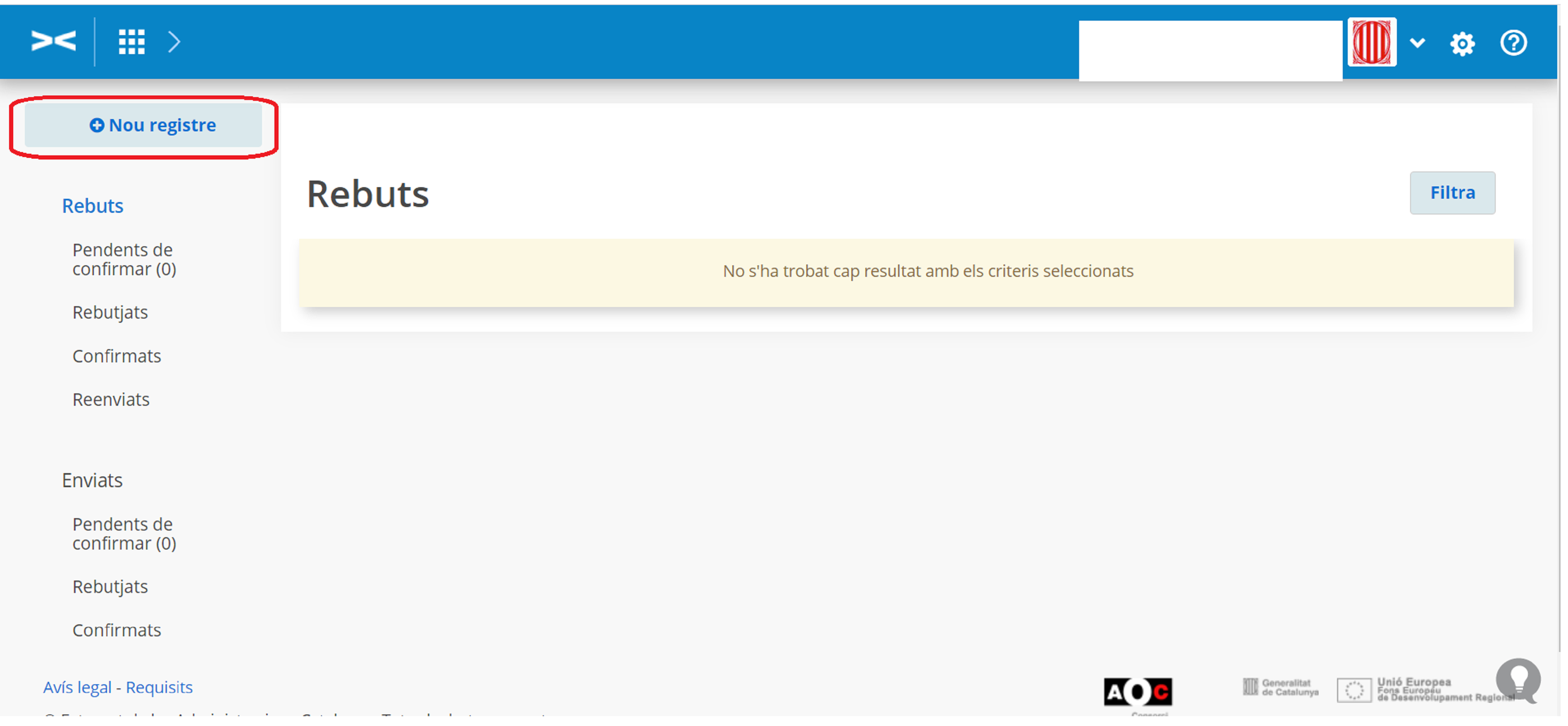
Indicate which destination registration office you want to go to (you have predictive text in the drop-down, and a search engine to filter offices by name, province, autonomous community and administrative level):
IMPORTANT: Only those offices that are integrated into SIR for Reception appear in the search engine. If the destination office only operates the "Issue" mode from SIR, it is not possible to send them any documentation and you will need to contact the destination entity to find out how to send them the documentation.
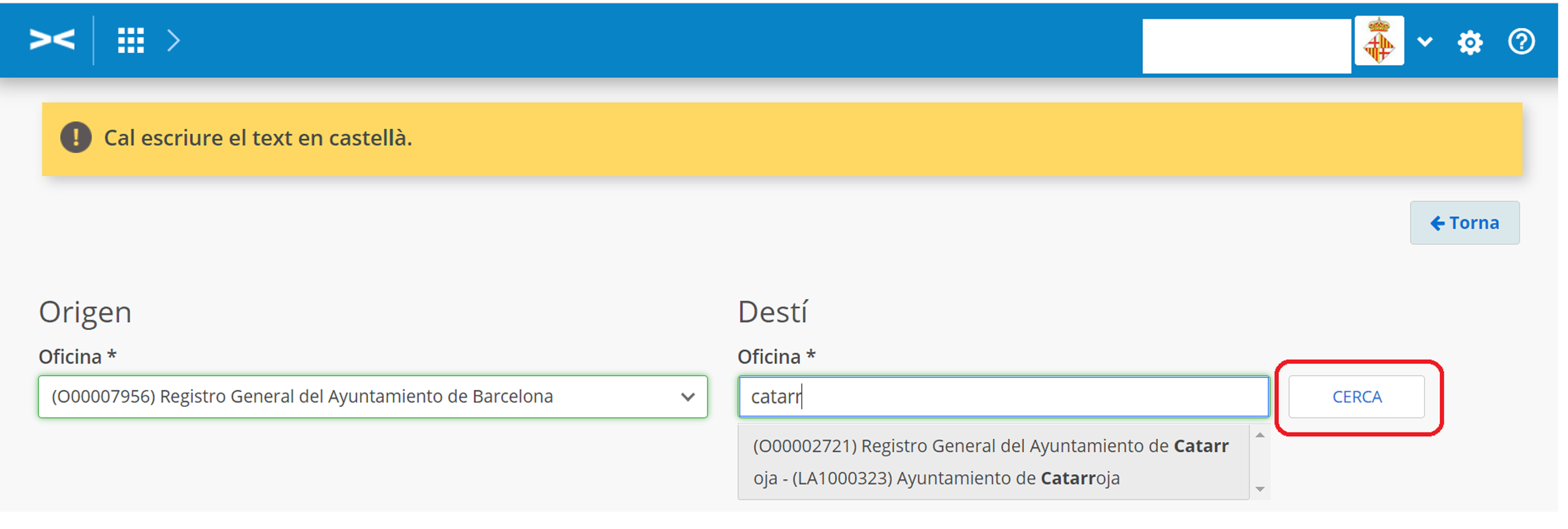
Choose Inter-administrative or In-person as the type of settlement, depending on the origin of the submission.
-
4.1 Sending documentation between administrations
If it is a matter of sending documentation between administrations, you must select the Interadministrativo field, which is mandatory.
In order to more easily manage the documentation being sent, the following fields must be reported:- External reference : any reference that the destination entity needs to know and is known by the applicant (for example, vehicle registration number, receipt number from which a certain amount is claimed, etc.)
- File number : File number to which the documentation/matter being dealt with belongs. Applications should attempt to provide this code so that automated management of the settlement at destination is possible.
- Subject code according to destination : coding of the subject at the destination, if the request includes this data. Applications should try to provide this code to allow automated management of the entry at destination.
Regarding the documentation being submitted, you must fill in the complementary information field; the drop-down menu provides different options:
- Attached documentation digitized , indicates that NO paper documentation of any kind is sent to the destination registry and, therefore, it can be processed electronically with the data and attachments sent. This value must be marked when the documentation has been completely scanned.
- Documentation attached on PAPER (or other media) , indicates that the documentation required for processing is sent to the destination registry on paper. This value must be marked when the documentation cannot be scanned for technical, legal or functional reasons.
- Attached documentation digitized and additionally in paper form , indicates that paper documentation is being sent to the destination registry, which is not necessary for processing, and which has been digitized with full validity. This documentation is sent solely for reasons of competence and custody of the paper by the destination agency. This value must be marked when the documentation has been fully scanned, but does not apply to the return to the citizen and must be sent to the destination agency.
In general, it should be noted that all entries sent must include the attached digital documentation, except in cases where this is not possible, such as:
- If it is a sealed envelope with an offer.
- If it is a non-A4 format, such as a rolled sheet.
- If the documentation is bound, such as a book
- If the documentation has been presented on a storage device, such as a CD or external memory.
- If the volume of the document does not allow it, remember that the entries only allow a maximum attachment volume of 15Mb. In these cases, the entry is made and the attached documentation is subsequently sent by post. Once this documentation is received, the recipient will confirm the entry. It is recommended to send, together with the attached paper documentation, the receipt of the entry where the registration number will be indicated, and in this way it will be possible to easily identify which entry the documentation received corresponds to.
It should be remembered that if all attachments cannot be digitized, then everything must be sent on paper.
Submissions are always made to the Office of the destination unit (not to the Unit, even if it is physically closer to my entity); otherwise, the office will not know that paper documentation has arrived and will not be able to confirm the entry.
If you cannot find the recipient entity to which you want to send a message, send it to the body to which it hierarchically depends (eg if you cannot find a General Directorate of the Community of Madrid, send it to the corresponding department).

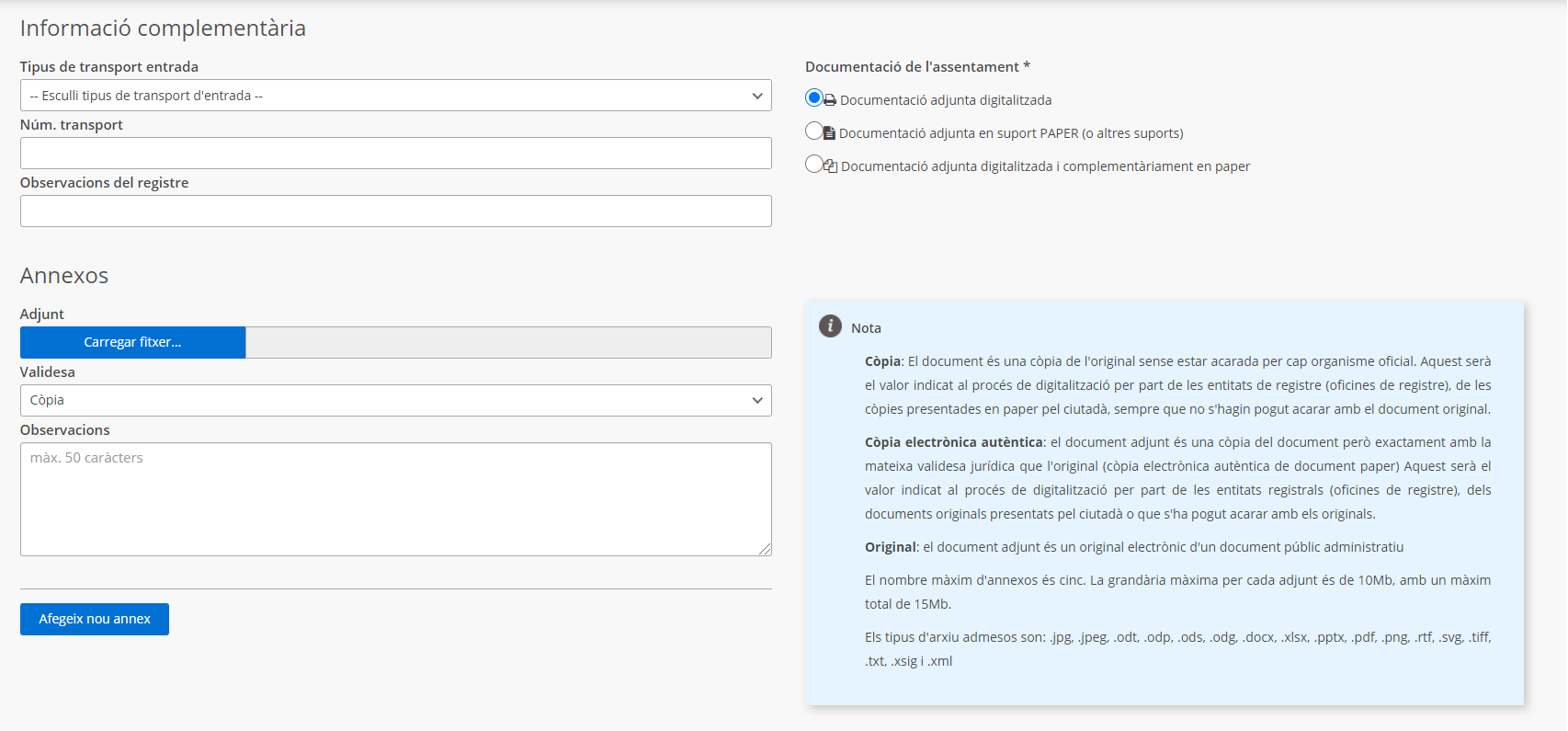
- 4.2 Sending documentation through the Single Window channel
In the event that the documentation has been received in person, you must select the Single Window field, which is mandatory.
You must enter the registration date and your registration number in the Registration Date and Registration Number fields. In this case, a new exit registration is not made, but the one reported will be taken into account.
The following optional information must be completed because it will facilitate the management of the documentation being sent.
You must also fill in the fields related to transport, which are the following:
- Type of inbound transport : means by which the documentation will reach the destination entity.
- Incoming transport number : Identification of the shipment assigned by the carrier in the documentation.
You must fill in the details of the interested party; there may be one or more than one (in the case of more than one interested party, on the right side we find the + to add as many as necessary).
If the interested party wishes to appoint a representative, fill in the details corresponding to the representative and indicate that it is a representative by checking the corresponding box.
The Additional Information field must be filled in with the following information:
- Attached documentation digitized , indicates that NO paper documentation of any kind is sent to the destination registry and, therefore, the destination registry will be able to process your data and attachments sent electronically. This value must be marked when the documentation has been completely scanned.
- Documentation attached on PAPER (or other media) , indicates that the documentation required for processing on paper is being sent to the destination registry. This value must be marked when the documentation cannot be scanned for technical, legal or functional reasons.
- Attached documentation digitized and additionally in paper , indicates that paper documentation is being sent to the destination registry that is not necessary for processing and that has been digitized with full validity. This documentation is sent solely for reasons of competence and custody of the paper by the destination agency. This value must be marked when the documentation has been fully scanned, but does not apply to the return to the citizen and must be sent to the destination agency.
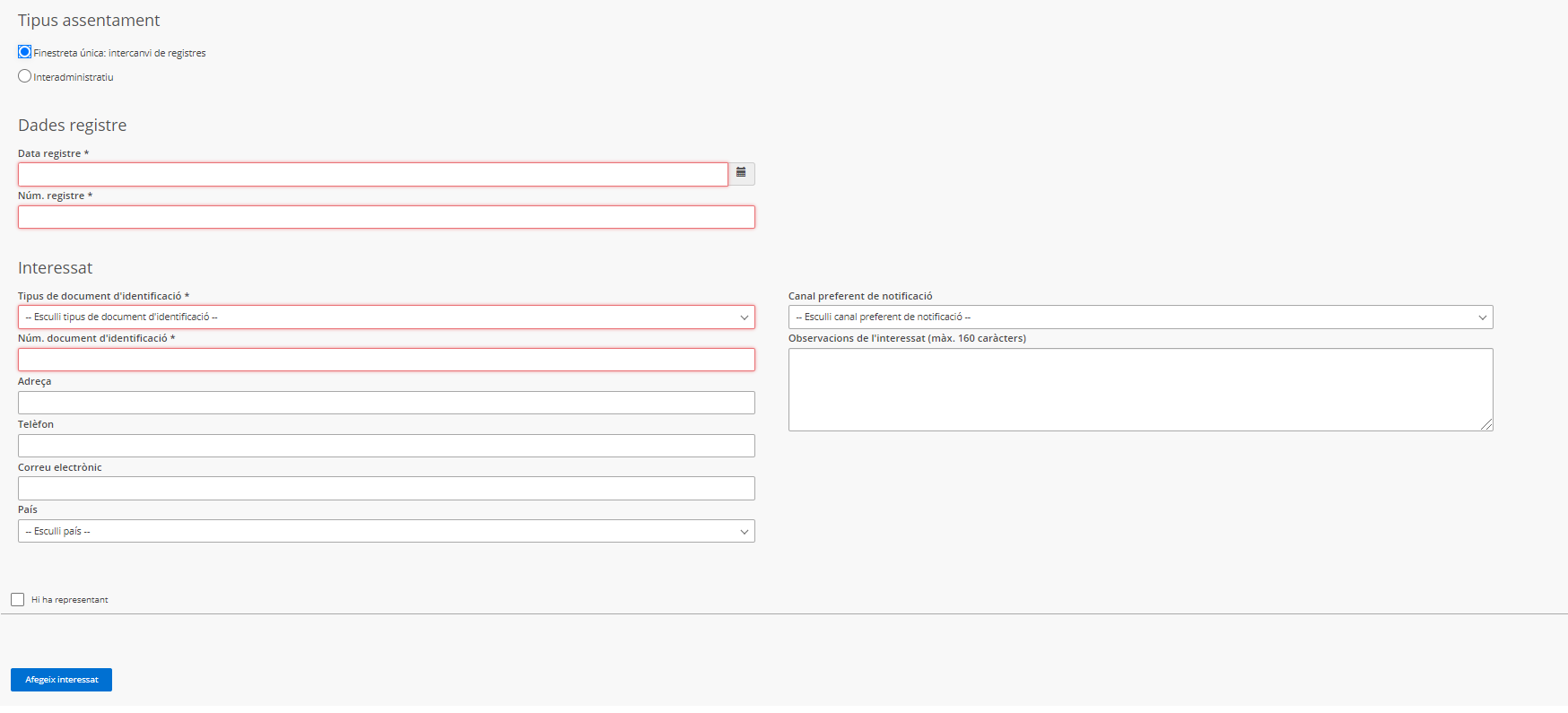
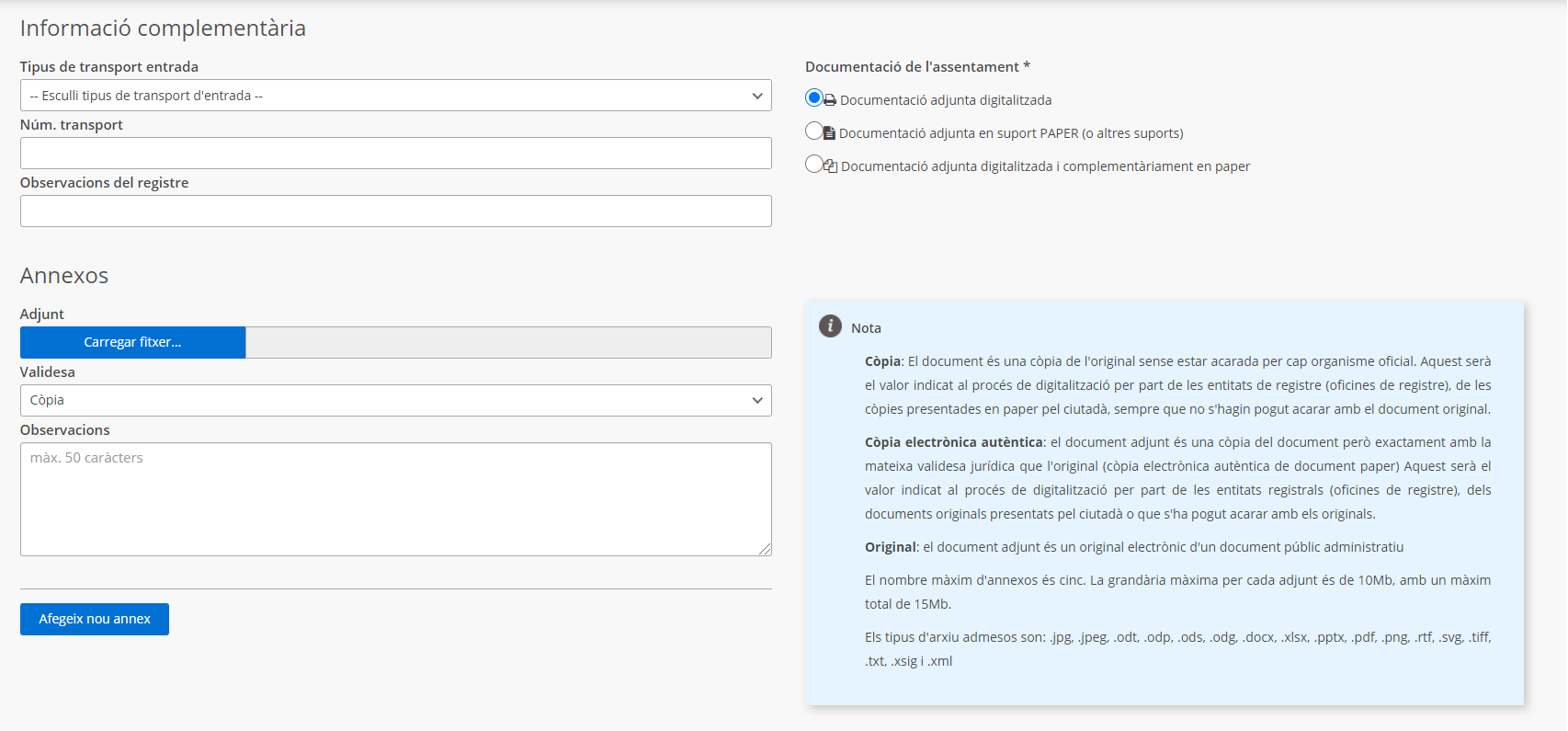
- 5.1 How to access received submissions?
To see the submissions that have been made to us, we access the application and by default the procedures received are shown, in the various states in which they may be (Pending confirmation, Accepted, Rejected or Forwarded).
In this list of submissions, next to the Status column, we will find an icon that indicates the type of documentation associated with the registry exchange:
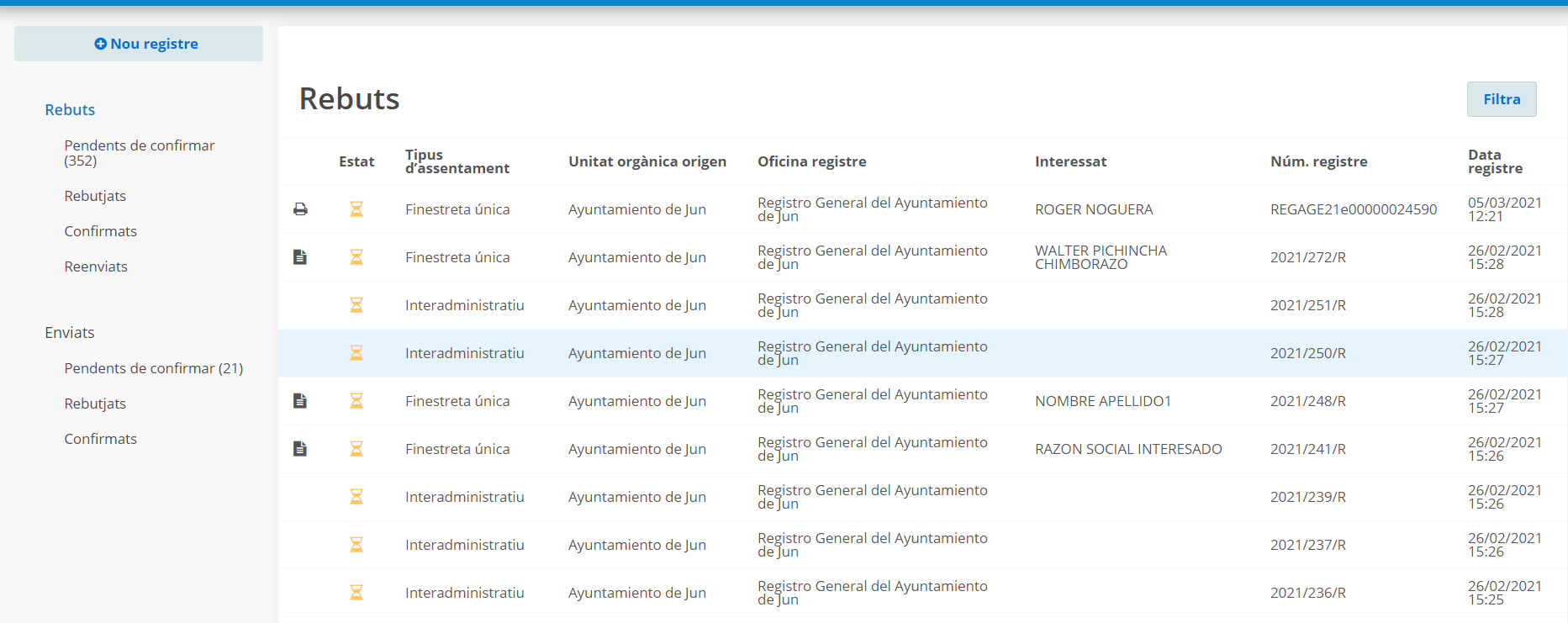
This information has a meaning depending on the icon:
![]()
5.2 What can we do with these received submissions?
To make it easier to search for settlements, we can use the settlement filter, by unit of origin, interested party, registration date, type of settlement, among others.
You must enter this tray daily to check if ours has any requests in Pending status. When we access any of the submissions in Pending status, by clicking on the submission in question, the various options that the connection protocol with this system offers us are the following:
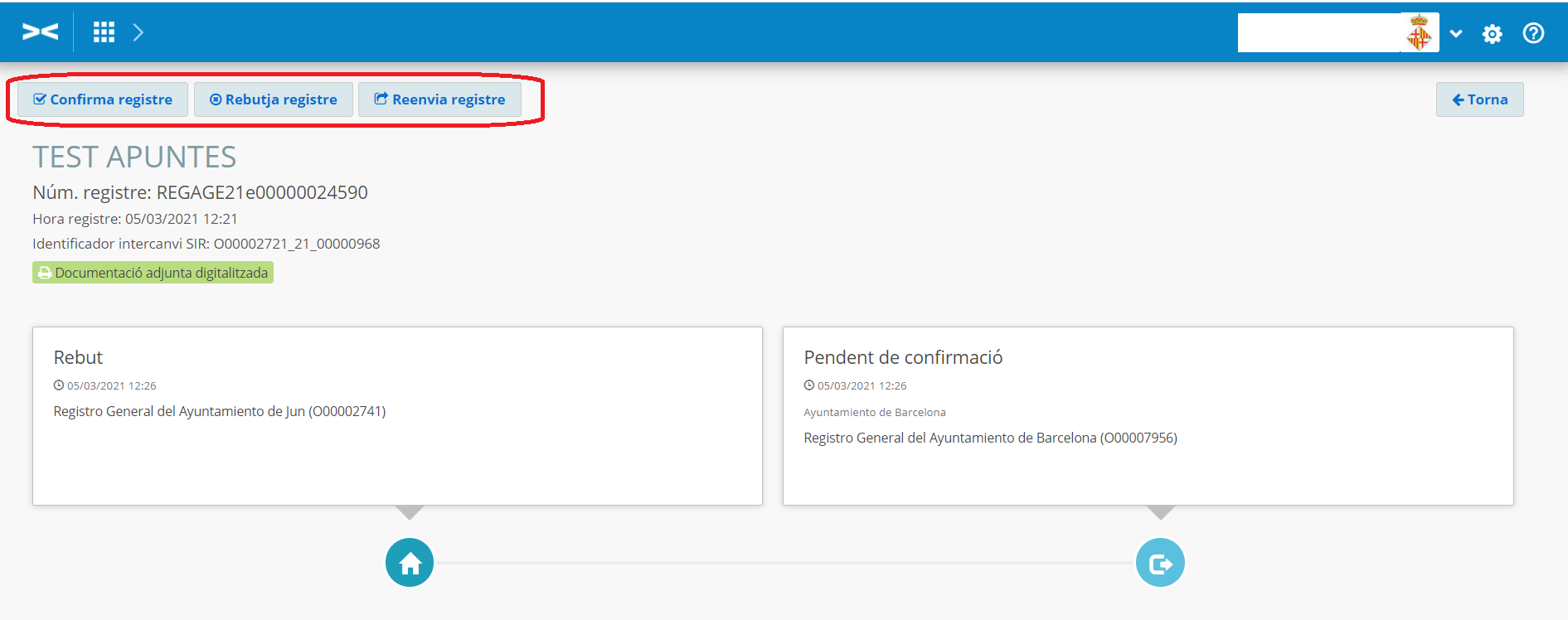
-
- Confirm registration : If the entry is accepted , an entry is made in the destination entity's register and the corresponding acceptance message with the destination entity's entry registration number is sent to the originating entity. You must be sure that you are the recipient entity before making the acceptance. To accept a submission, simply click on the Accept button.
- Reject registration : If the entry is rejected, an entry is NOT made in the destination entity's register, and the status of this entry/document -as rejected- is sent to the originating entity, so that it can handle the relevant matter with the interested party. A reason for rejection must be indicated (in Spanish). We can only reject submissions for the following reasons:
- Make it illegible.
- That my entity is not the recipient and the correct destination entity is not registered in SIR.
- That we have no knowledge of who the destination entity should be.
To reject a submission, simply click on the Reject button and add a reason for rejection.
- Re-send record: This is the option that we must use whenever the shipment is not by our entity. If the entry is forwarded, an entry is NOT made in the register of the destination entity, and the shipment is sent to a new destination entity, which must be registered in SIR so that it can be a recipient. The originating entity must be informed that it has been forwarded to another entity. Also, a reason for forwarding must be indicated (in Spanish when forwarding to a non-Catalan administration). This is the option that we must use whenever the shipment is not by our entity.
To resend a submission, simply click on the Resubmit record button:
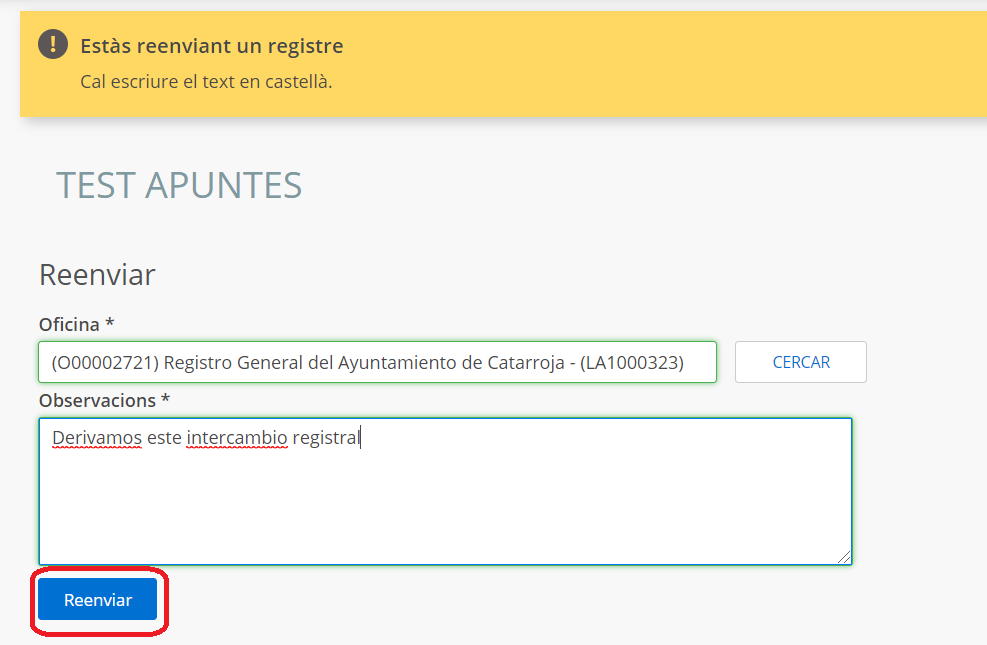
- When the status of a submission changes, it takes us back to the list of submissions, with the updated submission status modified.
-